Now Copy and Paste Handwritten Notes to Your PC with Google Lens
qwikfone
december 29,2021
Google Lens Now Allows You to Copy and Paste Handwritten Notes to Your PC
by Ishaan Seth May 25, 2020
Google Lens exploded in the tech scene back in 2017, as an exclusive app for Google’s Pixel device. This technology combines the use of AI, machine learning, and the camera-equipped in the mobile phone not just to detect whatever object is placed before the lens, but also offers various functions like translate, shop, scan, and others. Today, Google Lens is one of the must-haves for any android device because of its wide range of use.
What makes this app interesting for many Android users is the fact that it can detect and understand a variety of objects and come up with answers and suggestions related to it. It makes life more convenient for us when we want to know where to buy the product, the cost, and so on.
What makes this app interesting for many Android users is the fact that it can detect and understand a variety of objects and come up with answers and suggestions related to it. It makes life more convenient for us when we want to know where to buy the product, the cost, and so on.
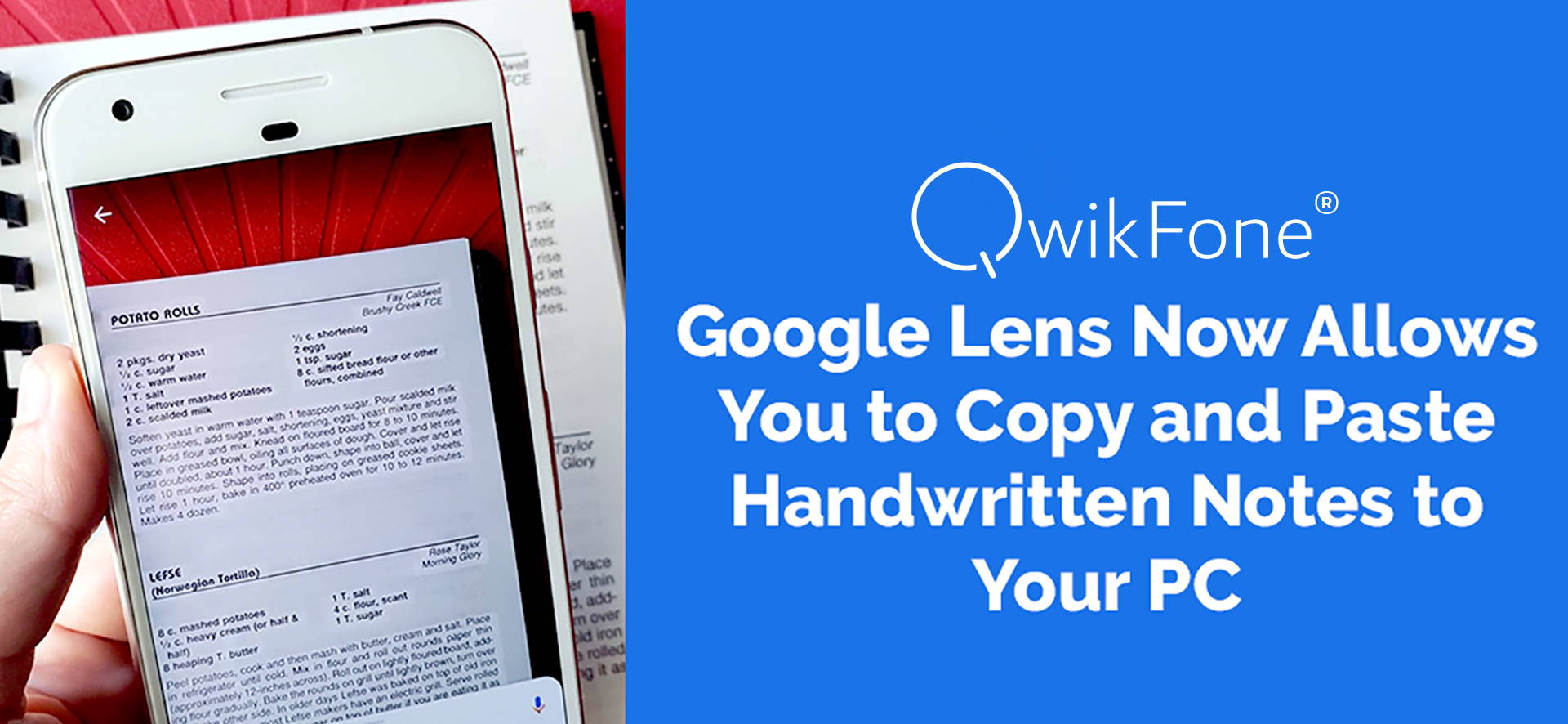
New Google Lens Features Rolled Out
It seems that Google isn’t done with its object recognition app as it has just announced that Google Lens can copy and paste notes you’ve written on paper to your computer. The only hitch here is that your writing should be legible for the lens to be able to detect, scan, and translate to your device.
This is a handy update from Google now that everyone is stuck at home because of the pandemic. Writing down notes on pieces of paper, then transferring them to your computer seems like a waste of time and energy, but not with the latest feature of Lens.
All that you need to do is position the note in front of the device’s camera, highlight the text you wish to copy, then press copy. Open any document you like in Google Docs, select the button labeled Edit, then paste the text there.
This is a handy update from Google now that everyone is stuck at home because of the pandemic. Writing down notes on pieces of paper, then transferring them to your computer seems like a waste of time and energy, but not with the latest feature of Lens.
All that you need to do is position the note in front of the device’s camera, highlight the text you wish to copy, then press copy. Open any document you like in Google Docs, select the button labeled Edit, then paste the text there.
Google Lens Now Allows You to Copy and Paste Handwritten Notes to Your PC
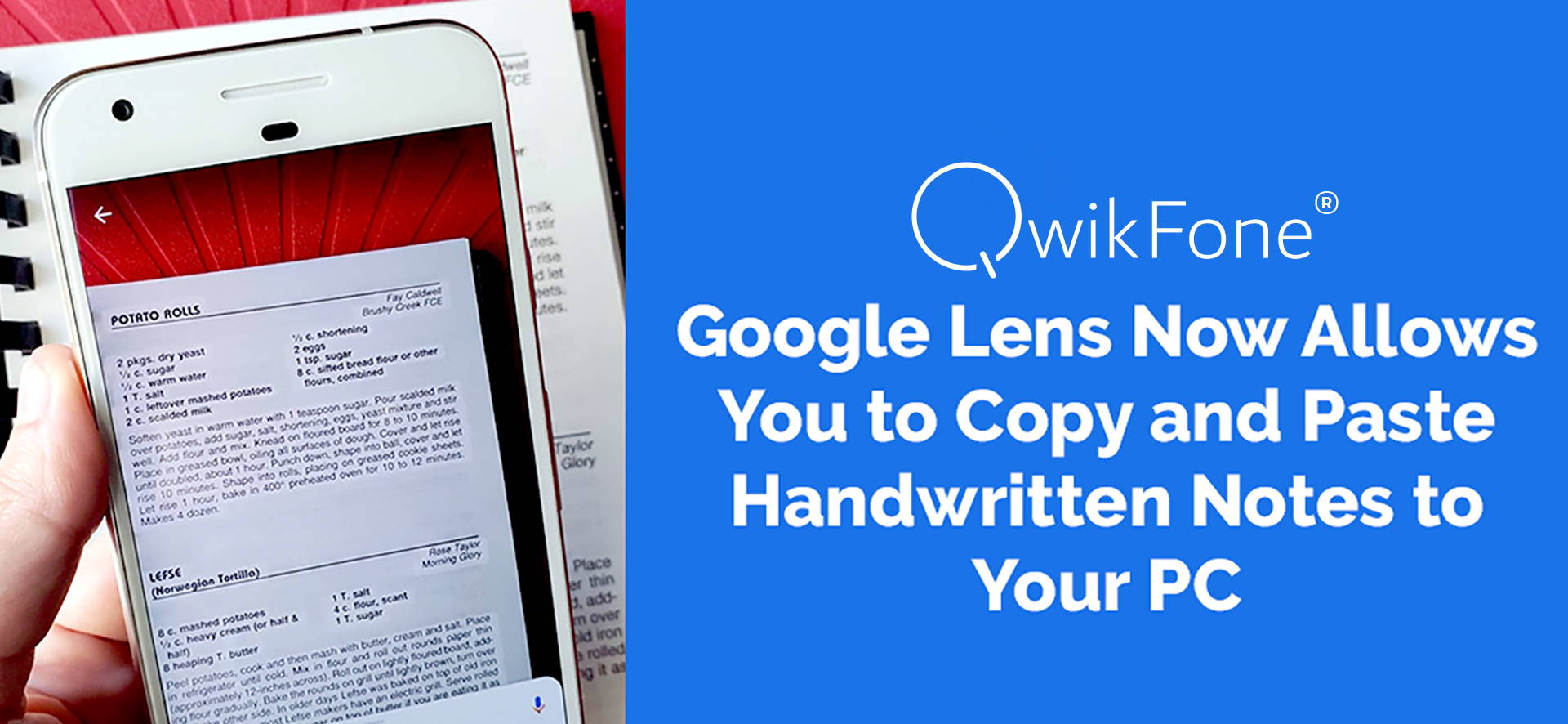
How to Use New Google Lens Features
Now that Google Lens can copy and paste your notes, there is an endless possibility on what you can do with it. But first, you need to learn how to get started with this app. Here’s how you can start using this latest tech from Google.
- Update the Chrome browser on your desktop or laptop.
- The Google Lens application on your iOS or Android must be the latest version.
- Open both Chrome and Google Lens which should be under the same account.
- Open Google Lens on your device and take a look at what you have written with the aid of the camera on your mobile phone.
- There is a function “select text” in the app that will allow you to choose which text in your note you wish to replicate on your desktop or laptop.
- You can now copy the note to computer in order to transfer the copied text to any device where you have installed Chrome.
However, you need to make sure that your handwriting is easy to read in order for the app to be able to transition the text from your paper to your device. Based on different tests, unintelligible writing resulted in word loss and even wrong translation which can be a problem. Still, at the end of the day, knowing Google Lens can copy and paste is great news because it is now possible to save time copying notes from your notepad onto your computer without the need of encoding them anymore.
Additional Feature for Google Lens App
Aside from the app’s ability to copy/paste texts from one source to another, Google has saw it fit to roll out another interesting feature for Google Lens which is the pronunciation tool. This new feature lets you hear how a highlighted word in the app is pronounced. This is quite handy especially when you have encountered a new word that you would like to know how to say properly.
What else can you expect this app to help you with? How about learning new concepts by automatically searching phrases using Google’s search engine? This is a great function for this Google app especially for schoolwork because students will be able to search for the information they need in one program.
What else can you expect this app to help you with? How about learning new concepts by automatically searching phrases using Google’s search engine? This is a great function for this Google app especially for schoolwork because students will be able to search for the information they need in one program.
Google Lens is Going in the Right Direction
Ever since Google Lens rolled out, many have enjoyed using it as it gives them useful information about any object the camera lens captures. With the new features released, this AI-based tech seems to be upping the ante when it comes to programs that have multiple functions. The main objective of Lens was to be able to detect, analyze, and determine whatever item was placed in front of it, and it seems that with the new updates, Google is taking this program into the right path.
Are There Any Downsides to the App?
Although this application was able to detect and provide information about various objects, there are misses too. Take for example a glass of wine. Instead of being able to tell the user what type of drink it was, it came up with various recipes on how to make a drink based on the image presented to it.
What’s more, just like it was mentioned before, the recently rolled out update can only work well if the person’s handwriting is good. This can pose a problem for those who scribble their thoughts which may not be readable to the program. This is a bit frustrating especially when you want to minimize the time it takes to copy your notes to your computer for record-keeping.
Fortunately, Google isn’t one that will just stop improving on their app which means that this new feature may be upgraded in the future. Kudos to their pronunciation tool which is useful for students who want to know how a word is said as it offers the option to “Listen” to how the highlighted text is said.
If you haven’t downloaded Google Lens just yet, time to head to Google Play to get the app. This app is best enjoyed on Google's very own Pixel phones which you can find at QwikFone with great warranty and return policies here. This is an interesting program that has multiple uses that can make your study or work hours enjoyable too, especially now when Google Lens can copy and paste notes with ease. We can’t wait for the next updates on this app.
What’s more, just like it was mentioned before, the recently rolled out update can only work well if the person’s handwriting is good. This can pose a problem for those who scribble their thoughts which may not be readable to the program. This is a bit frustrating especially when you want to minimize the time it takes to copy your notes to your computer for record-keeping.
Fortunately, Google isn’t one that will just stop improving on their app which means that this new feature may be upgraded in the future. Kudos to their pronunciation tool which is useful for students who want to know how a word is said as it offers the option to “Listen” to how the highlighted text is said.
If you haven’t downloaded Google Lens just yet, time to head to Google Play to get the app. This app is best enjoyed on Google's very own Pixel phones which you can find at QwikFone with great warranty and return policies here. This is an interesting program that has multiple uses that can make your study or work hours enjoyable too, especially now when Google Lens can copy and paste notes with ease. We can’t wait for the next updates on this app.
